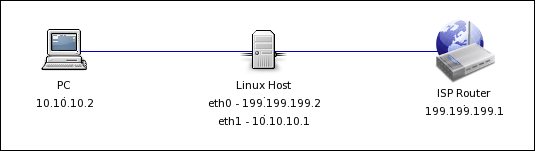Zabbix comes with predefined SNMP Device Template, that is configured to access devices with SNMP version 2.
Here is modified version of 3 Zabbix’s templates for use with SNMPv3.
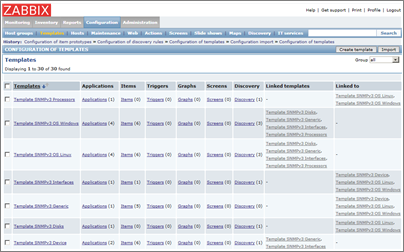
It will add 7 new templates:
Template SNMPv3 Device
Template SNMPv3 Generic
Template SNMPv3 Interfaces
Template SNMPv3 Disks
Template SNMPv3 Processors
Template SNMPv3 OS Linux
Template SNMPv3 OS Windows
Download: zbx_SNMPv3_template.xml
To add this new template to your Zabbix, press “Import” button on templates page and select the xml file.
Template uses following macroses:
{$SNMP_SECNAME} – SNMPv3 username
{$SNMP_AUTH} – authentication password
{$SNMP_PRIV} – encryption passphrase
These macros have to be defined on hosts page:
Configuration – Hosts – <host using SNMP v3> – Macros – Add