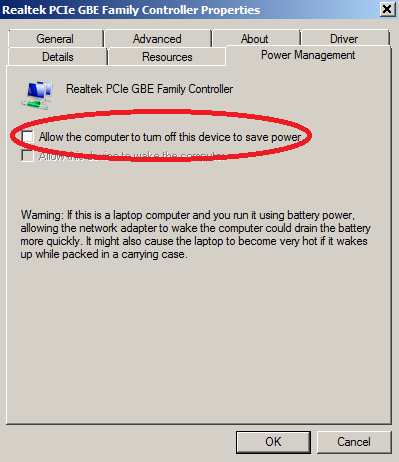For Oracle 11g2 installation on a server, that has no X11 available you will have to use specific argument for install command:
[code]
runInstaller -silent -responsefile db.rsp
[/code]
db.rsp is an Oracle response file for providing required values for installation, that would be otherwise asked by graphical installer.
NB! Relative path to response file is not supported (like ../../db.rsp).
Here is an example of a response file for Oracle 11g2
[code]
oracle.install.responseFileVersion=/oracle/install/rspfmt_dbinstall_response_schema_v11_2_0
oracle.install.option=INSTALL_DB_SWONLY
ORACLE_HOSTNAME=localhost
UNIX_GROUP_NAME=oracle
INVENTORY_LOCATION=/opt/oracle/oraInventory
SELECTED_LANGUAGES=en
ORACLE_HOME=/opt/oracle/product/11.2.0/dbhome_1
ORACLE_BASE=/opt/oracle
oracle.install.db.InstallEdition=EE
oracle.install.db.EEOptionsSelection=false
oracle.install.db.optionalComponents=
oracle.install.db.DBA_GROUP=oracle
oracle.install.db.OPER_GROUP=oracle
oracle.install.db.CLUSTER_NODES=
oracle.install.db.isRACOneInstall=false
oracle.install.db.racOneServiceName=
oracle.install.db.config.starterdb.type=GENERAL_PURPOSE
oracle.install.db.config.starterdb.globalDBName=
oracle.install.db.config.starterdb.SID=
oracle.install.db.config.starterdb.characterSet=
oracle.install.db.config.starterdb.memoryOption=false
oracle.install.db.config.starterdb.memoryLimit=
oracle.install.db.config.starterdb.installExampleSchemas=false
oracle.install.db.config.starterdb.enableSecuritySettings=true
oracle.install.db.config.starterdb.password.ALL=
oracle.install.db.config.starterdb.password.SYS=
oracle.install.db.config.starterdb.password.SYSTEM=
oracle.install.db.config.starterdb.password.SYSMAN=
oracle.install.db.config.starterdb.password.DBSNMP=
oracle.install.db.config.starterdb.control=DB_CONTROL
oracle.install.db.config.starterdb.gridcontrol.gridControlServiceURL=
oracle.install.db.config.starterdb.automatedBackup.enable=false
oracle.install.db.config.starterdb.automatedBackup.osuid=
oracle.install.db.config.starterdb.automatedBackup.ospwd=
oracle.install.db.config.starterdb.storageType=
oracle.install.db.config.starterdb.fileSystemStorage.dataLocation=
oracle.install.db.config.starterdb.fileSystemStorage.recoveryLocation=
oracle.install.db.config.asm.diskGroup=
oracle.install.db.config.asm.ASMSNMPPassword=
MYORACLESUPPORT_USERNAME=
MYORACLESUPPORT_PASSWORD=
SECURITY_UPDATES_VIA_MYORACLESUPPORT=false
DECLINE_SECURITY_UPDATES=true
PROXY_HOST=
PROXY_PORT=
PROXY_USER=
PROXY_PWD=
PROXY_REALM=
COLLECTOR_SUPPORTHUB_URL=
oracle.installer.autoupdates.option=SKIP_UPDATES
oracle.installer.autoupdates.downloadUpdatesLoc=
AUTOUPDATES_MYORACLESUPPORT_USERNAME=
AUTOUPDATES_MYORACLESUPPORT_PASSWORD=
[/code]
Or download this response here: Oracle 11 Answer file
Using this response file you will install Oracle Enterprise edition without creating a database to /opt/oracle using user “oracle” and group “oracle“. You may change user, group and install folder by editing the response file.
NB!
Before running the installer ensure you have created user oracle and added permissions for /opt/oracle folder. Also install Oracle prerequisite packages by running:
[code]
yum install gcc gcc-c++ gcc-c++-devel glibc-devel libgcc libgcc-devel libaio libaio-devel compat-libstdc++-33 libstdc++ libstdc++-devel elfutils-libelf-devel ksh
[/code]