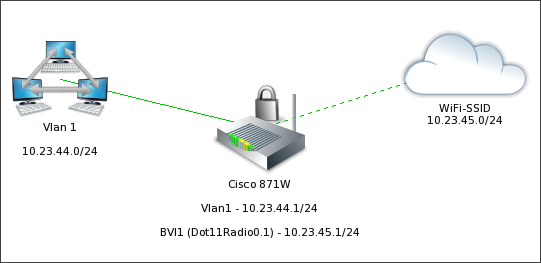Cisco 800-series devices have embedded AP in them.
Here is an example of simple configuration of wireless network on these routers (851W, 871W еtс).
In this example Network SSID: WiFi-SSID
Encryption is WPA-TKIP
WPA key: wpakey01
Network: 10.23.45.0/24
[code]
dot11 ssid WiFi-SSID
vlan 1
authentication open
authentication key-management wpa
guest-mode
wpa-psk ascii 0 wpakey01
bridge irb
interface Dot11Radio0
no ip address
!
encryption vlan 1 mode ciphers tkip
!
ssid WiFi-SSID
interface Dot11Radio0.1
encapsulation dot1Q 1 native
no cdp enable
bridge-group 1
interface BVI1
ip address 10.23.45.1 255.255.255.0
ip nat inside
ip virtual-reassembly
bridge 1 protocol ieee
bridge 1 route ip
[/code]
You will probably want to have DHCP for wireless clients as well:
[code]
ip dhcp pool WiFi
network 10.23.45.0 255.255.255.0
default-router 10.23.45.1
dns-server 8.8.8.8 8.8.4.4
[/code]
Don’t forget to add new wireless network to your NAT rule, in order to reach out the Internet.