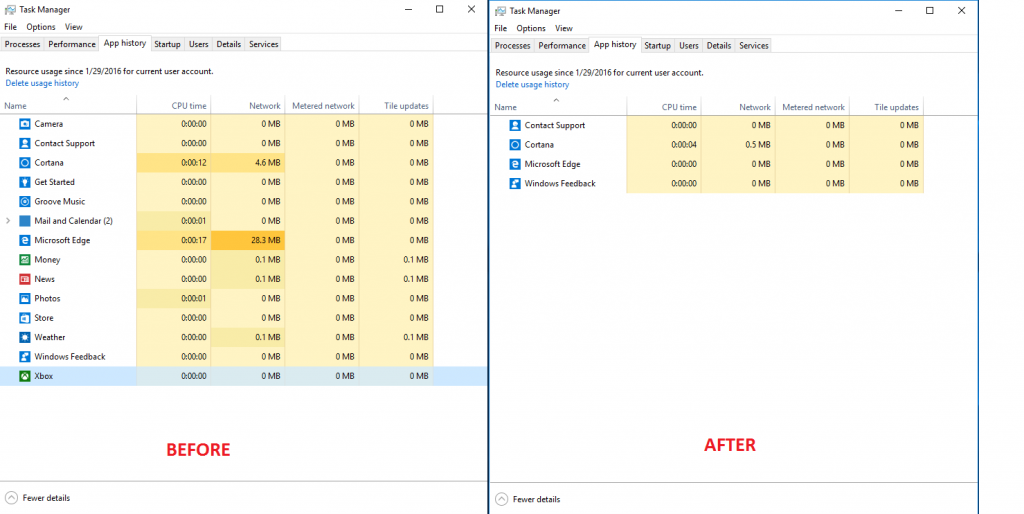If you don’t use new (modern / metro) style application in windows you can delete all of them with a single PowerShell command.
To open PowerShell: Right click on Windows logo -> Command Prompt (Administrator – type powershell and press Enter.
This command removes all store apps for currently logged in user.
[code]
Get-AppxPackage | Remove-AppxPackage
[/code]
To delete installation packages from disk and prevent installation for new users:
WARNING! This cannot be undone, you will lose ability to install new apps from Windows Store.
[code]
Get-AppXProvisionedPackage -Online | Remove-AppxProvisionedPackage -Online
[/code]