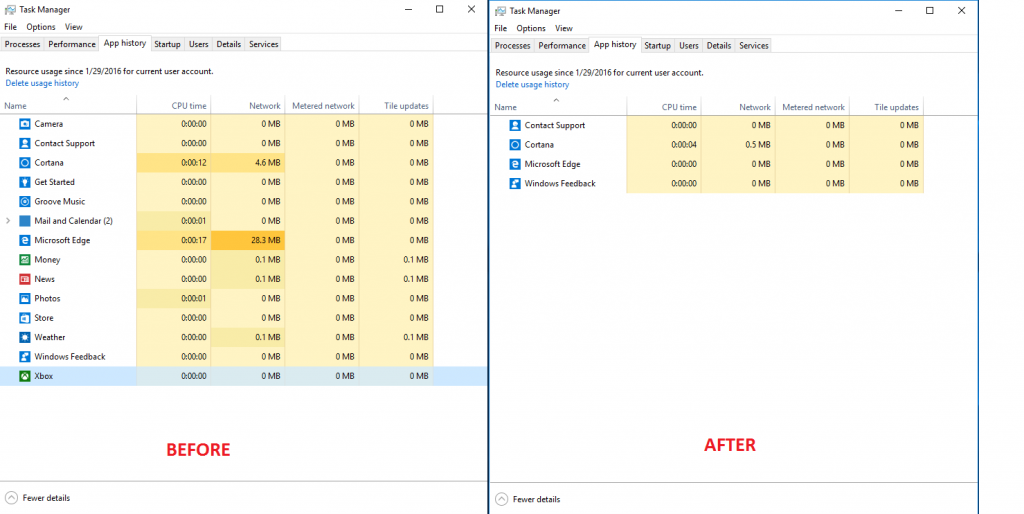By default, most Linux Installers create separate /home partition, occupying most of the drive space.
When server is used mostly for system services, you may transfer free space from /home partition to /root.
Before adjustment we have 98% filled root partition and 141GB free space on /home, which we would like to use:
[code]
[root@oracle ~]# df -h
Filesystem Size Used Avail Use% Mounted on
/dev/mapper/vg_oracle-lv_root
50G 1G 50G 98% /
tmpfs 630M 0 630M 0% /dev/shm
/dev/cciss/c0d0p1 477M 106M 346M 24% /boot
/dev/mapper/vg_oracle-lv_home
149G 60M 141G 1% /home
[/code]
1. First step is to unmount /home partition
[code]
umount /home
[/code]
System may refuse to unmount /home if you have users logged on to the box or services running from /home. After logging off / stopping services command should succeed.
2. Shrink old /home partition to 20GB, (system will force you to check filesystem for errors by running e2fsck)
[code]
e2fsck -f /dev/mapper/vg_oracle-lv_home
resize2fs /dev/mapper/vg_oracle-lv_home 20G
[/code]
3. Reduce the LVM to 20G
[code]
lvreduce -L 20G /dev/mapper/vg_oracle-lv_home
[/code]
4. Extend /root LVM to new size, utilizing 100% of free space on disk
[code]
lvextend -l +100%FREE /dev/mapper/vg_oracle-lv_root
[/code]
5. Grow /root (ext3/4) partition to new LVM size
[code]
resize2fs /dev/mapper/vg_oracle-lv_root
[/code]
6. Mount /home
[code]
mount /home
[/code]
Result
[code]
[root@oracle ~]# df -h
Filesystem Size Used Avail Use% Mounted on
/dev/mapper/vg_oracle-lv_root
178G 50G 128G 28% /
tmpfs 630M 0 630M 0% /dev/shm
/dev/cciss/c0d0p1 477M 106M 346M 24% /boot
/dev/mapper/vg_oracle-lv_home
20G 45M 19G 1% /home
[/code]
After these simple steps we have 72% of free disk space of root partition.
TL;DR
Resizing /home partition (/dev/mapper/vg_oracle-lv_home) to 20GB and transfering remaining space to /root (/dev/mapper/vg_oracle-lv_root):
[code]
umount /home
e2fsck -f /dev/mapper/vg_oracle-lv_home
resize2fs /dev/mapper/vg_oracle-lv_home 20G
lvreduce -L 20G /dev/mapper/vg_oracle-lv_home
lvextend -l +100%FREE /dev/mapper/vg_oracle-lv_root
resize2fs /dev/mapper/vg_oracle-lv_root
mount /home
[/code]