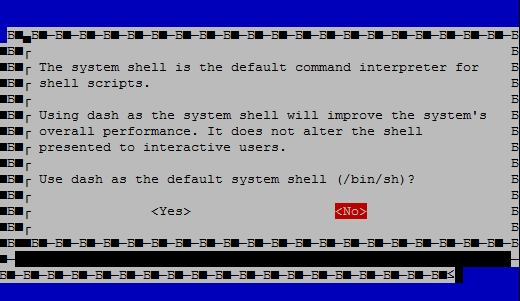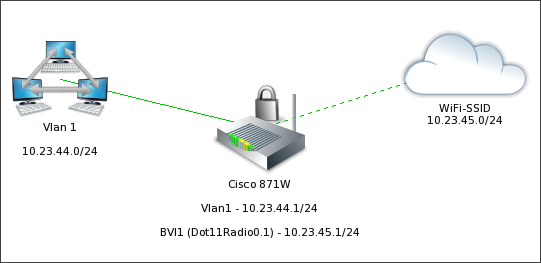Step 1.
Download firmware archive from dell website: ftp://ftp.dell.com/Pages/Drivers/powerconnect-5548-all.html
Step 2 – Extract .ros and .rfb files and place them on TFTP server.
Copy .ros image to system partition and .rfb image to boot partition.
[code]
SW01# copy tftp:///powerconnect_55xx-4108.ros system
SW01# copy tftp:///powerconnect_55xx_boot-10014.rfb boot
[/code]
Step 3 – Check the current boot image.
[code]
GEKZNS02# show bootvar
[/code]
Unit Image Filename Version Date Status
—- —– ——— ——— ——————— ———–
1 1 image-1 4.0.1.11 16-Oct-2011 18:10:50 Active*
1 2 image-2 4.1.0.8 28-Aug-2012 11:17:36 Not active
“*” designates that the image was selected for the next boot
Step 4 – Change the active image to new firmware.
[code]
GEKZNS02# boot system image-2
[/code]
Step 5 – Verify the change.
[code]
GEKZNS02# show bootvar
[/code]
Unit Image Filename Version Date Status
—- —– ——— ——— ——————— ———–
1 1 image-1 4.0.1.11 16-Oct-2011 18:10:50 Active
1 2 image-2 4.1.0.8 28-Aug-2012 11:17:36 Not active*
“*” designates that the image was selected for the next boot
Step 6 – Reboot the switch
[code]
GEKZNS02# reload
[/code]
This command will reset the whole system and disconnect your current session. Do
you want to continue ? (Y/N)[N] Y
Shutting down …
Shutting down …
Shutting down …