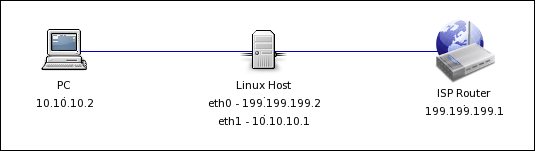As Linux systems become popular, it may be used as gateway in small networks.
This is the case when iptables – standard Linux firewall will come in handy.
You can easily set up simple NAT-ed network with few simple command lines.
Basic syntax: iptables -t *table* *command*
Parameters:
-L – list rules
-F – flush all rules
-A – add rule
ex: iptables -t *table* -A *chain* *rule*
-D – delete rule
For example: iptables -t *table* -D *chain* *rule number*
To make current ruleset persistent, run:
[code]
/etc/init.d/iptables save
[/code]
So let’s imagine we have a simple netork (at home), with a Linux host, Internet gateway (cable modem or similar) and a PC host (running Windows for example).